Author: Praneet Singh Solanki
Overview
Machine learning is a data science technique that allows computers to use existing data to forecast future behaviours, outcomes, and trends. By using machine learning, computers learn without being explicitly programmed.
Azure Machine Learning service provides a cloud-based environment you can use to develop, train, test, deploy, manage, and track machine learning models.
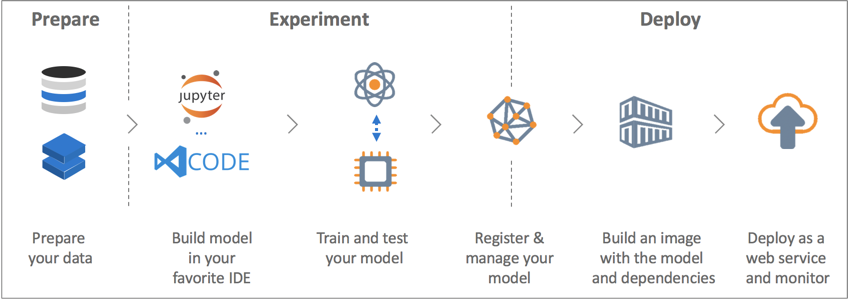
What’s covered in this lab
In this lab, you will see
- How to build the Continuous Integration and Continuous Delivery pipelines for a Machine Learning project with Azure Pipelines.
We will be using the Azure DevOps project for build and release pipelines along with Azure ML services for ML/AI model management and operationalization.
This template contains code and pipeline definition for a machine learning project demonstrating how to automate the end to end ML/AI project. The build pipelines include DevOps tasks for data sanity test, model training on different compute targets, model version management, model evaluation/model selection, model deployment as real-time web service, staged deployment to QA/prod, integration testing and functional testing.
Before you begin
-
Refer the Getting Started page before you begin following the exercises.
-
Use the Azure DevOps Demo Generator to provision the project on your Azure DevOps organization. This URL will automatically select Azure Machine Learning template in the demo generator. This template contains code and pipeline definition for a machine learning project demonstrating how to automate the end to end ML/AI project.
Exercise 1: Configure CI pipeline for ML/AI project
In this exercise, you will configure CI pipeline for your ML/AI project. This build pipeline includes DevOps tasks for data sanity test, model training on different compute targets, model version management, model evaluation/model selection etc.
-
Navigate to Pipeline > Builds. Select DevOps-for-AI-CI and click Edit.
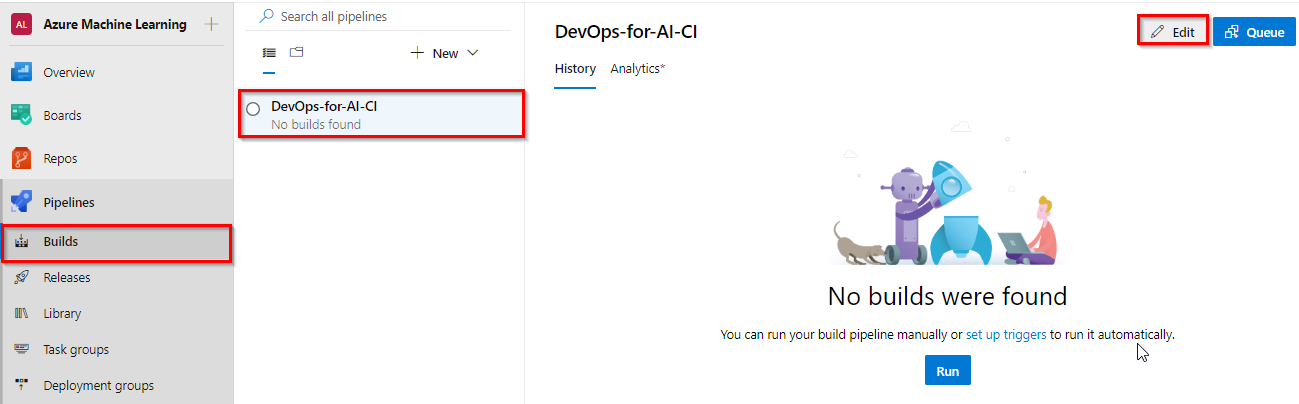
-
Your build pipeline will look like as below.
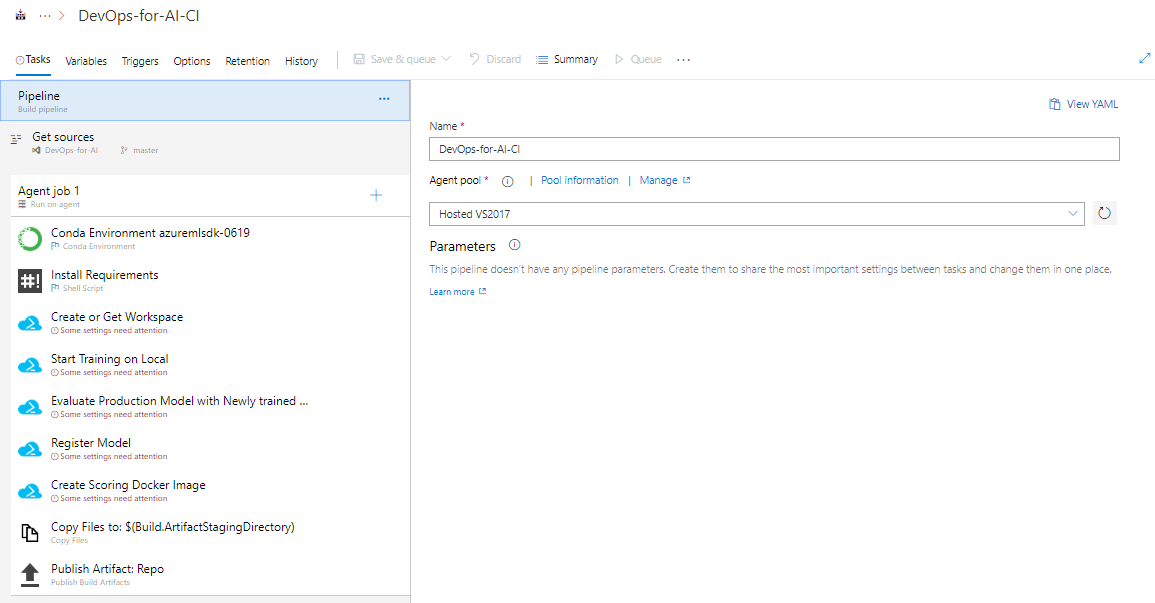
In this pipeline Conda Environment task and Install requirements task are used to setup and prepare the Python environment to use it for subsequent build tasks.
-
Select Create or Get Workspace task. Select the Azure subscription from the drop-down list and click Authorize to configure Azure service connection. This task used here to create Workspace for Azure Machine learning service.
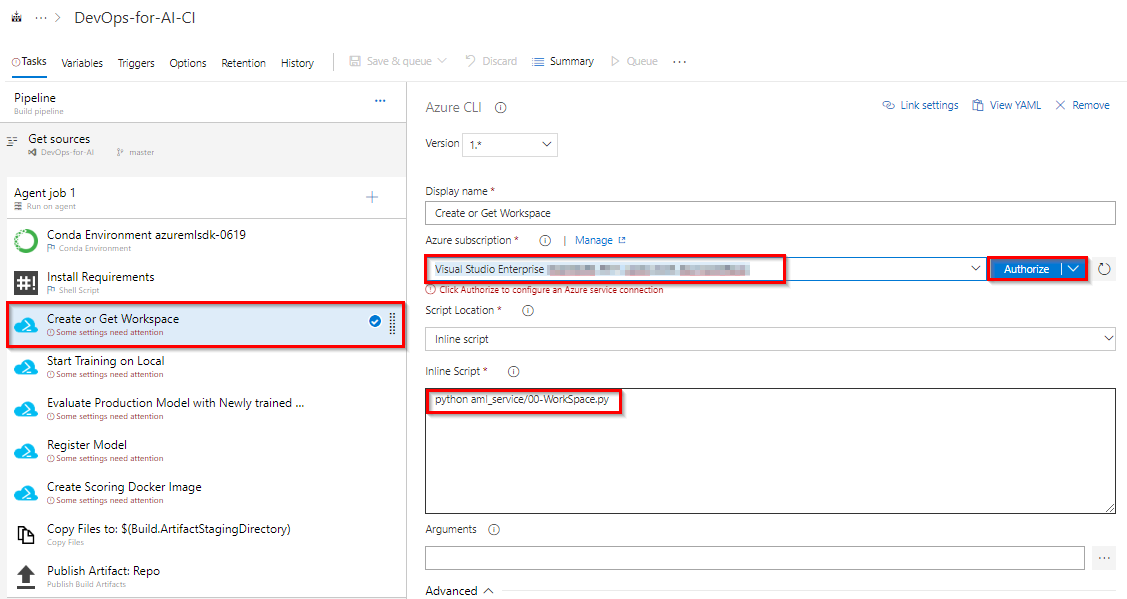
-
Click all other tasks in the pipeline and select the same subscription. Once the tasks are updated with a subscription, Save the changes.
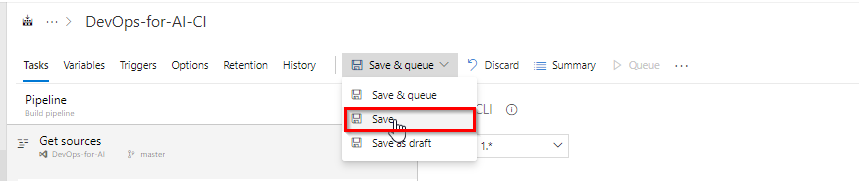
-
Select Triggers and make sure that CI is enabled.
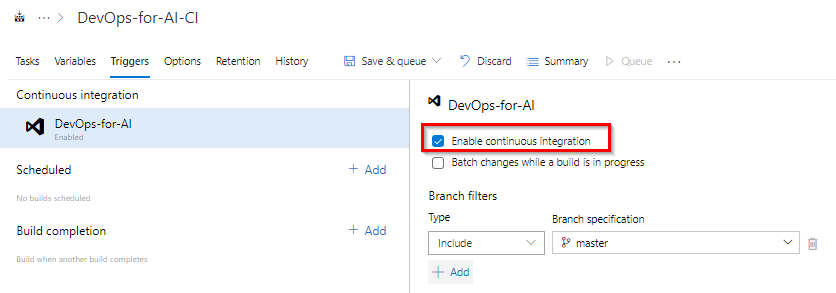
-
The steps performed in the CI pipeline are
- Prepare the python environment
- Get or Create the workspace for AML service
- Submit Training job on the remote DSVM / Local Python Env
- Compare performance of different models and select the best
- Register model to the workspace
- Create Docker Image for Scoring Web service
- Copy and Publish the Artifacts to Release Pipeline
Exercise 2: Configure CD pipeline for ML/AI project
In this exercise, we will configure Release pipeline which will deploy the image created from the build pipeline to Azure Container Instance and Azure Kubernetes Services
-
Navigate to Pipeline » Releases. Select Deploy Web service and click Edit pipeline.
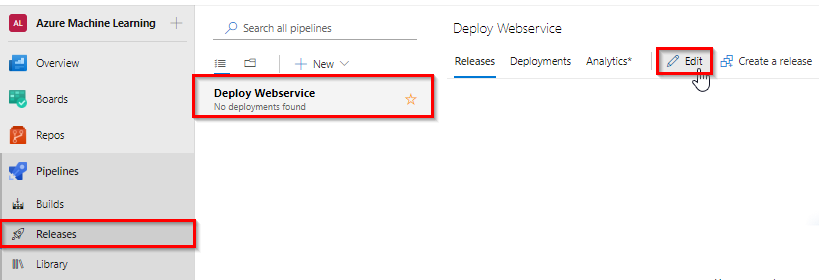
-
You will see release pipeline with two stages QA and Prod. Select QA stage and select view stage tasks to view the tasks in QA stage.
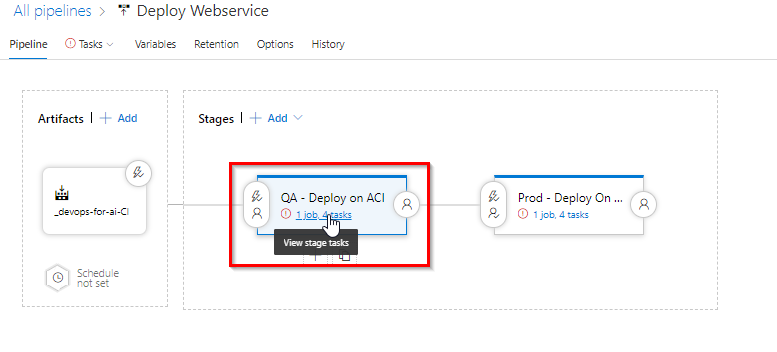
-
In QA stage Conda Environment task and Install requirements tasks are used to setup and prepare the Python environment to use it for subsequent tasks.
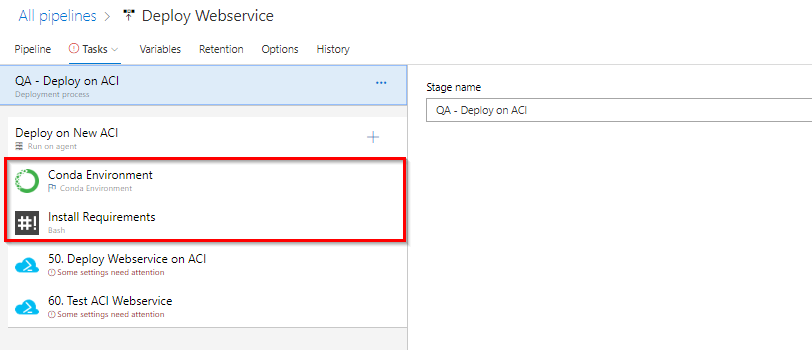
-
Select Deploy Web service on ACI task. Select Azure subscription details. This task creates ACI (Azure Container Instance) and deploys web service image created in Build Pipeline to ACI.
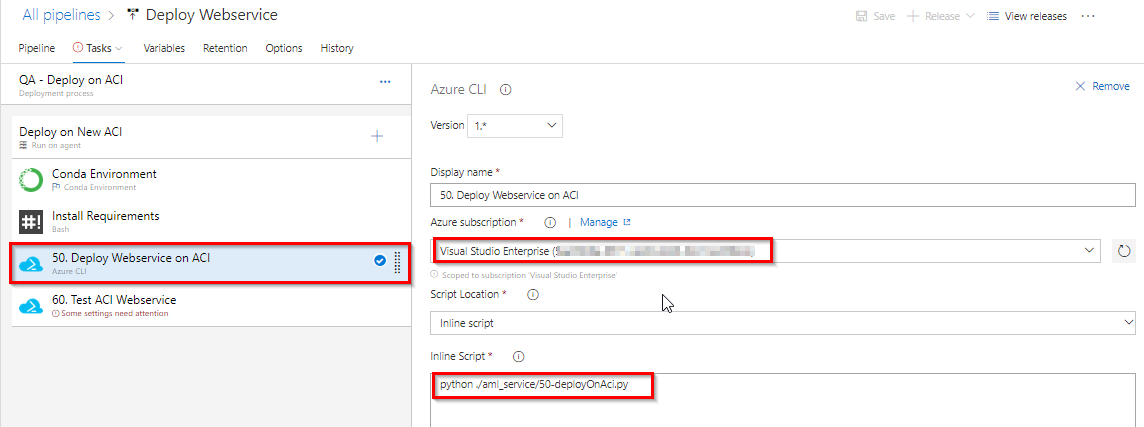
-
Select Test ACI Web service task. Update the Azure subscription details. This task is to test the scoring image deployed.
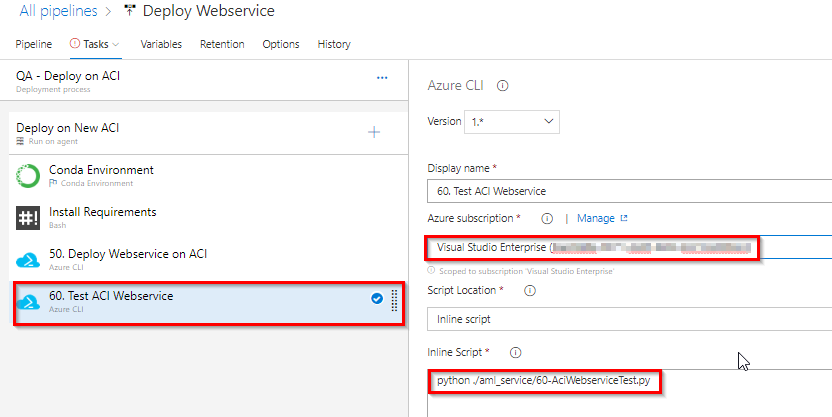
-
Click on Tasks on the top to switch to the Prod stage, update the subscription details for the two tasks in prod stage and click Save to save the changes.
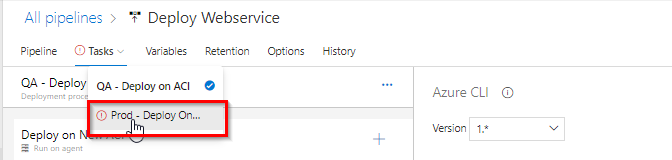
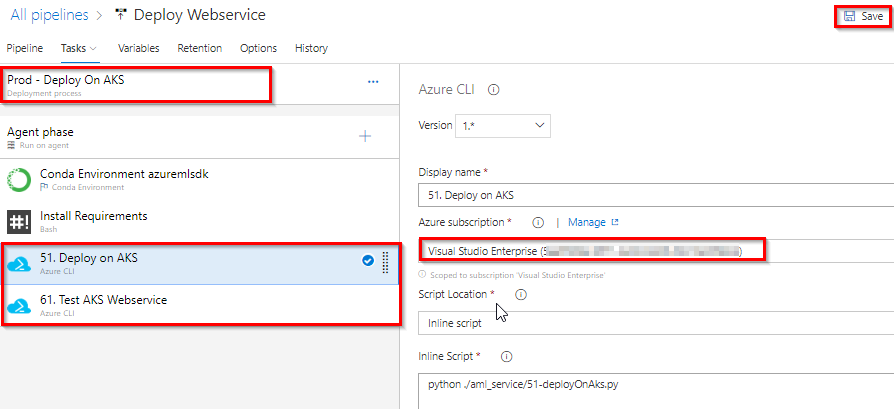
Exercise 3: Update config file in the source code to trigger CI and CD
-
Navigate to Repos. Open config.json file from the folder aml_config/.
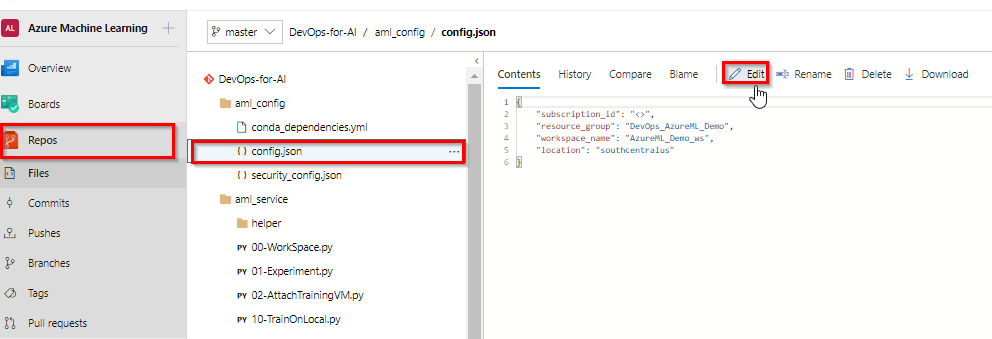
-
Update your Azure subscription ID in place of <>. If required Change resource group name, AML workspace name and the location where you want to deploy your Azure ML service workspace. Click Commit to commit the changes.
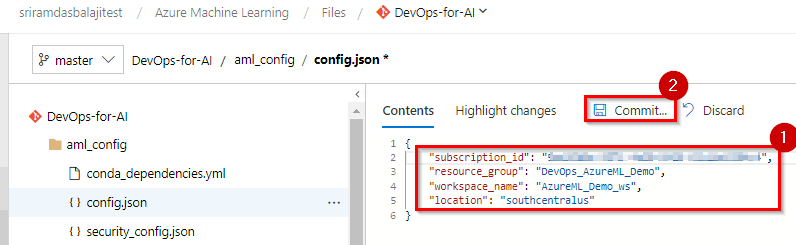
You can find the details of the code and scripts here
-
Since we have enabled in CI trigger a build will be queued automatically. Navigate to Pipelines –>Builds and you will see a build is queued. Open the build to see the progress. Once the build is success a release will be queued automatically. Navigate to Pipelines –> Releases to see the release in progress.
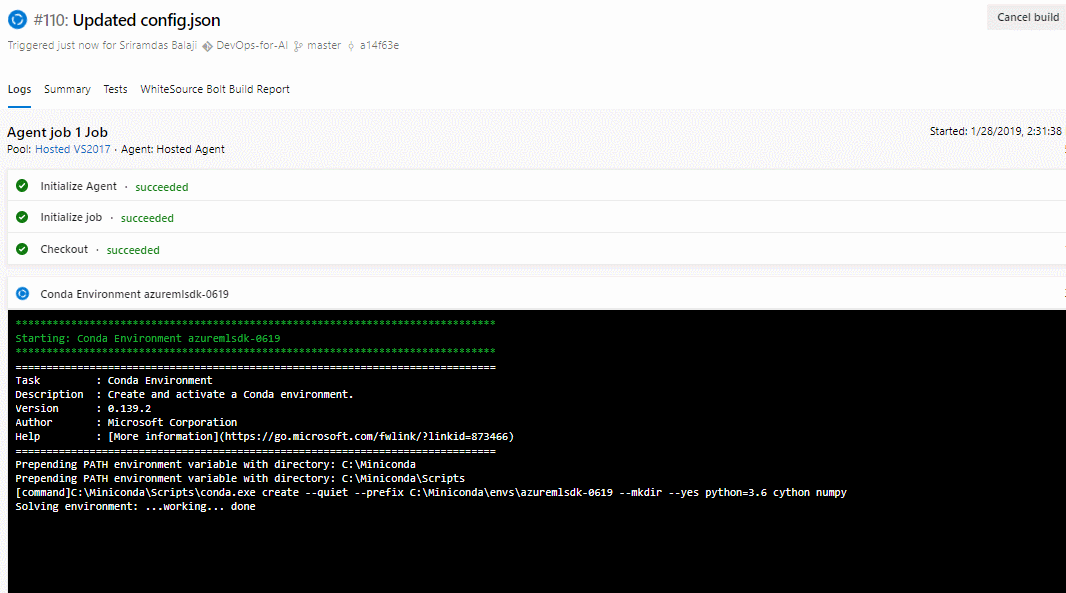
-
Now navigate to your Azure portal to view the resources provisioned and deployed by CI-CD pipelines.
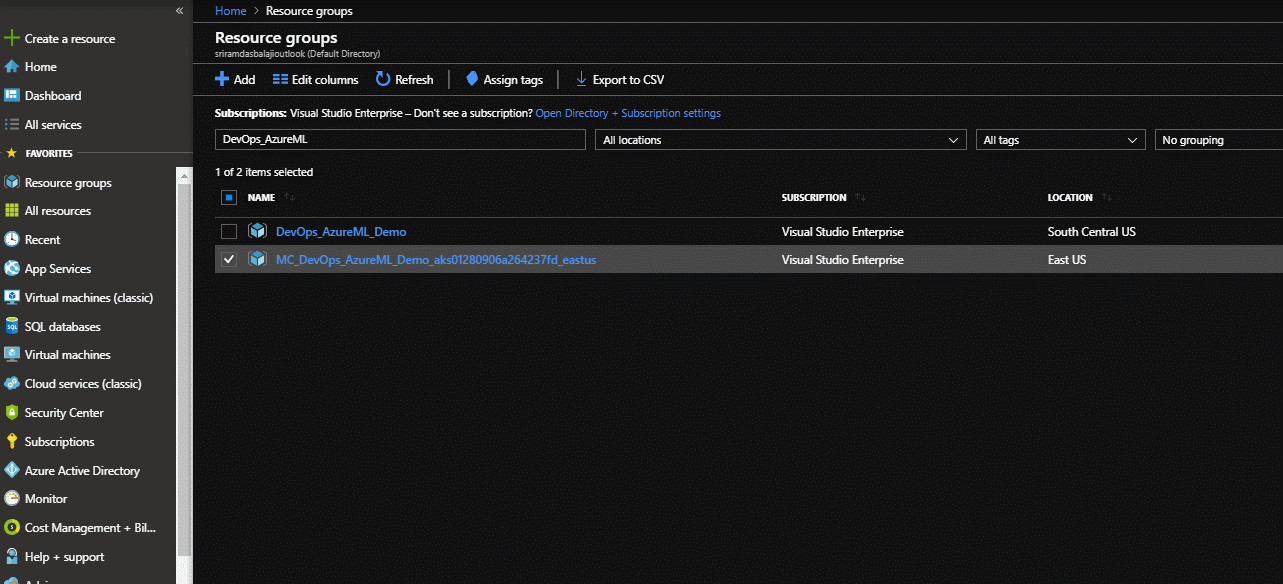
References
Do you want to learn more about Azure Machine Learning service? if yes below are few references to look at